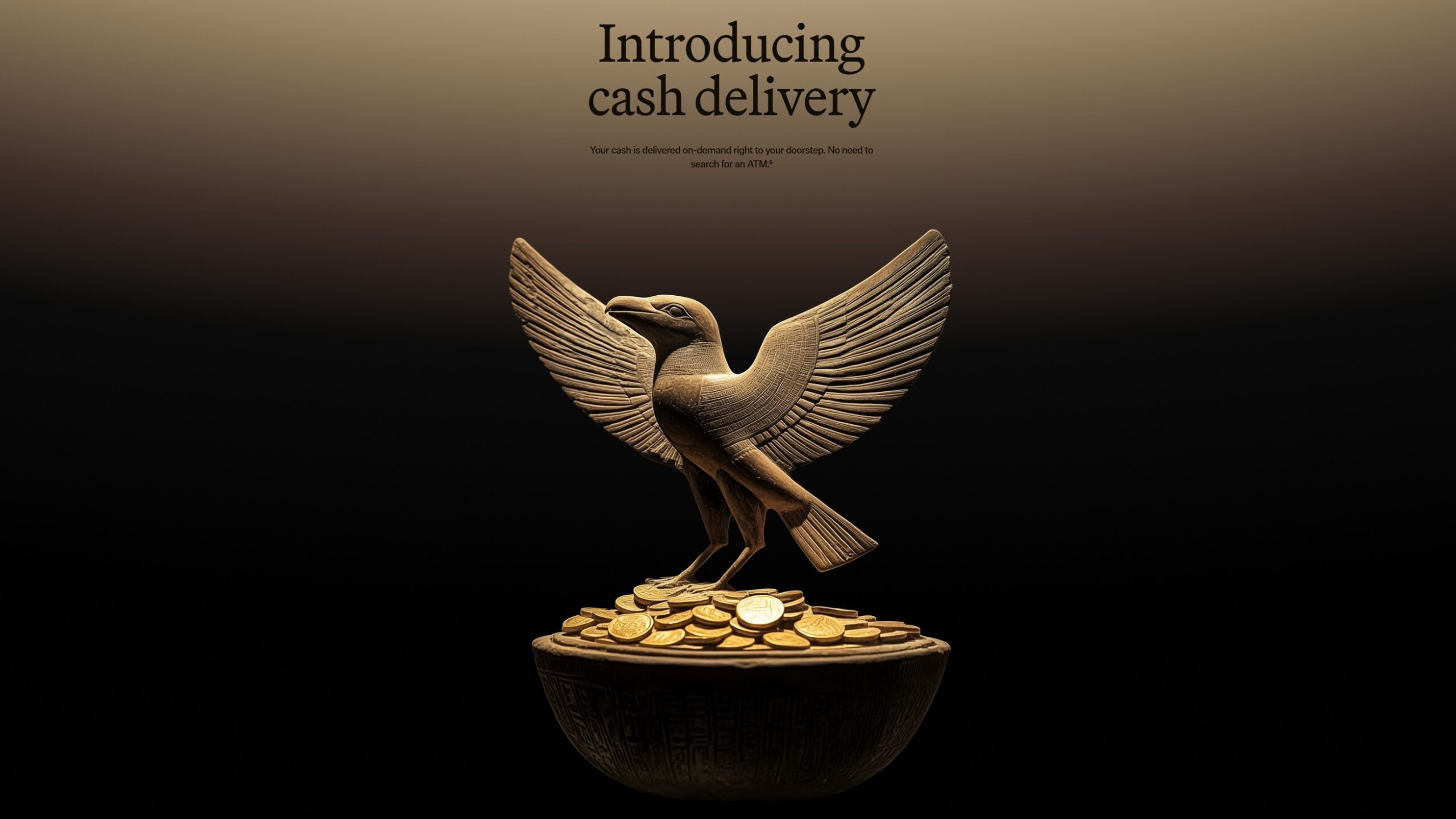Android apps
Refresh your Android device with some new apps. Check out our Android app recommendations and app lists.
Software lists
Features
Guides
How-to's
All the latest
Android apps news
The best new Android apps and games for April 2025
Andy WalkerMarch 31, 2025
0
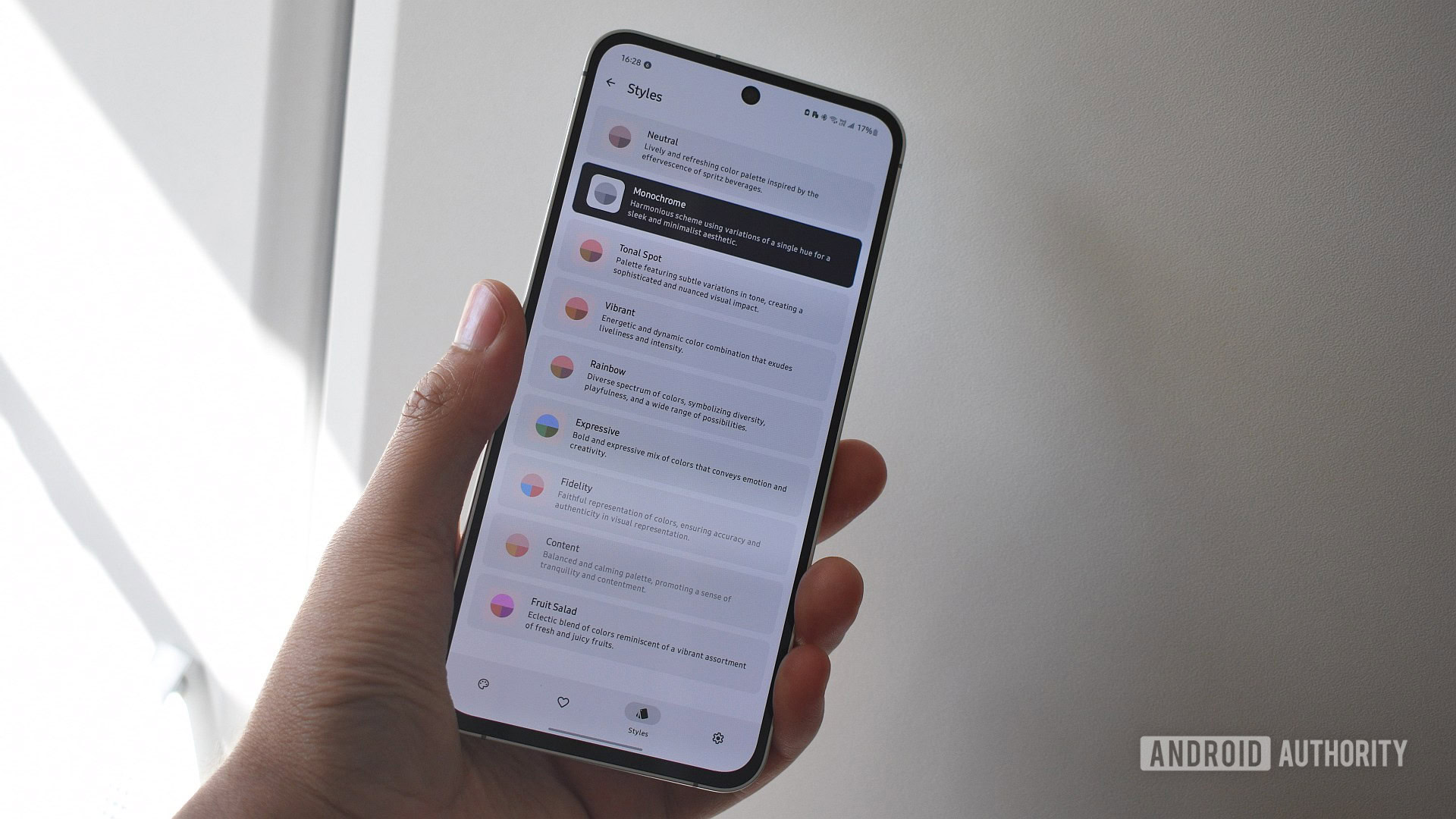
5 best SNES emulators for Android
Joe HindyMarch 31, 2025
0

Still haven't filed your taxes? These are the apps I recommend for the current tax season
Andrew GrushMarch 30, 2025
0

My favorite Google productivity app is everywhere and nowhere
Andy WalkerMarch 30, 2025
0
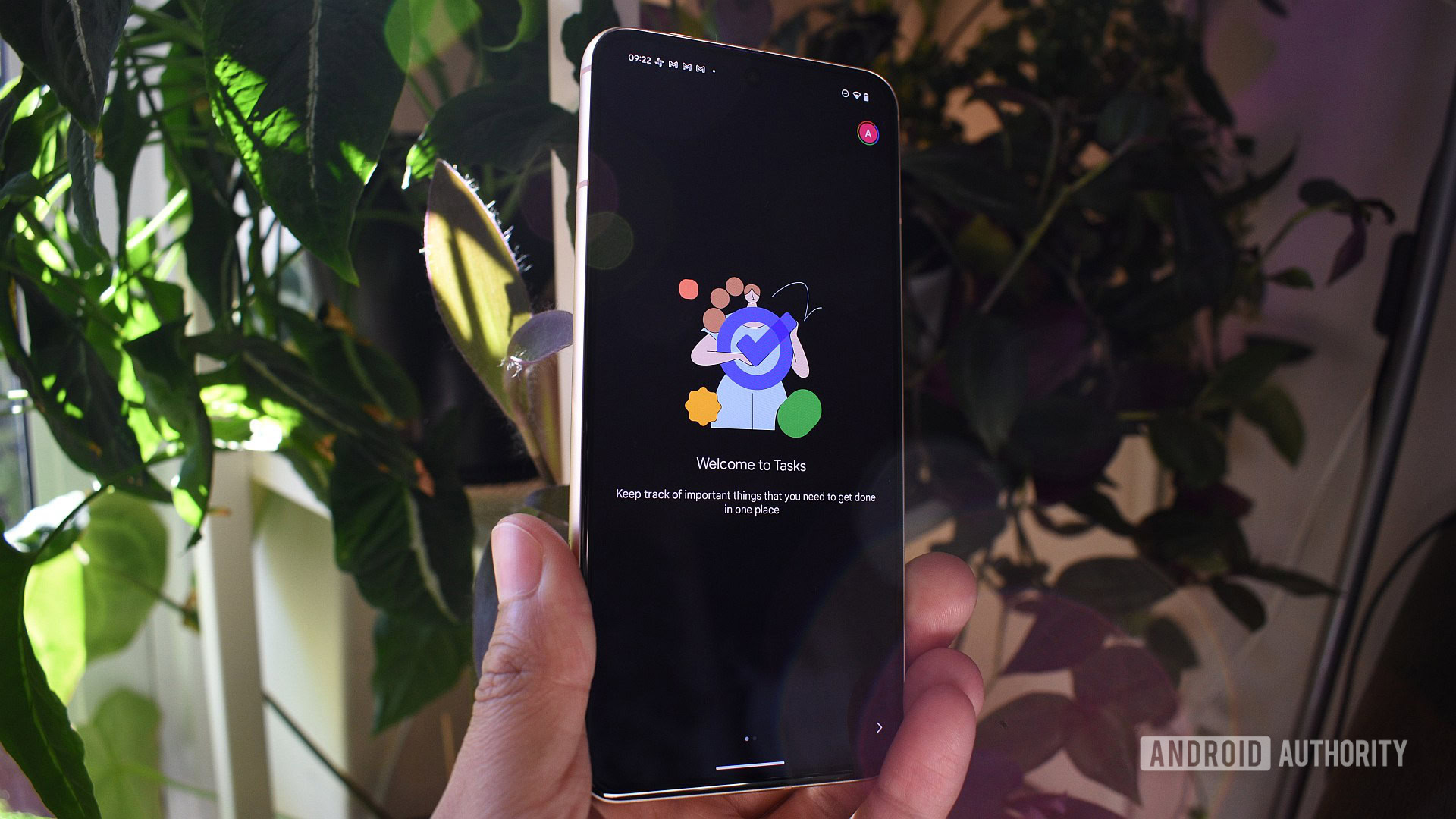
I tried Google's new Find My feature for people; I'm going back to Google's old Find My for people
Rita El KhouryMarch 29, 2025
0

How to change your age on TikTok
Adam BirneyMarch 27, 2025
0

The 10 best call recorder apps for Android in 2024
Joe HindyMarch 27, 2025
0
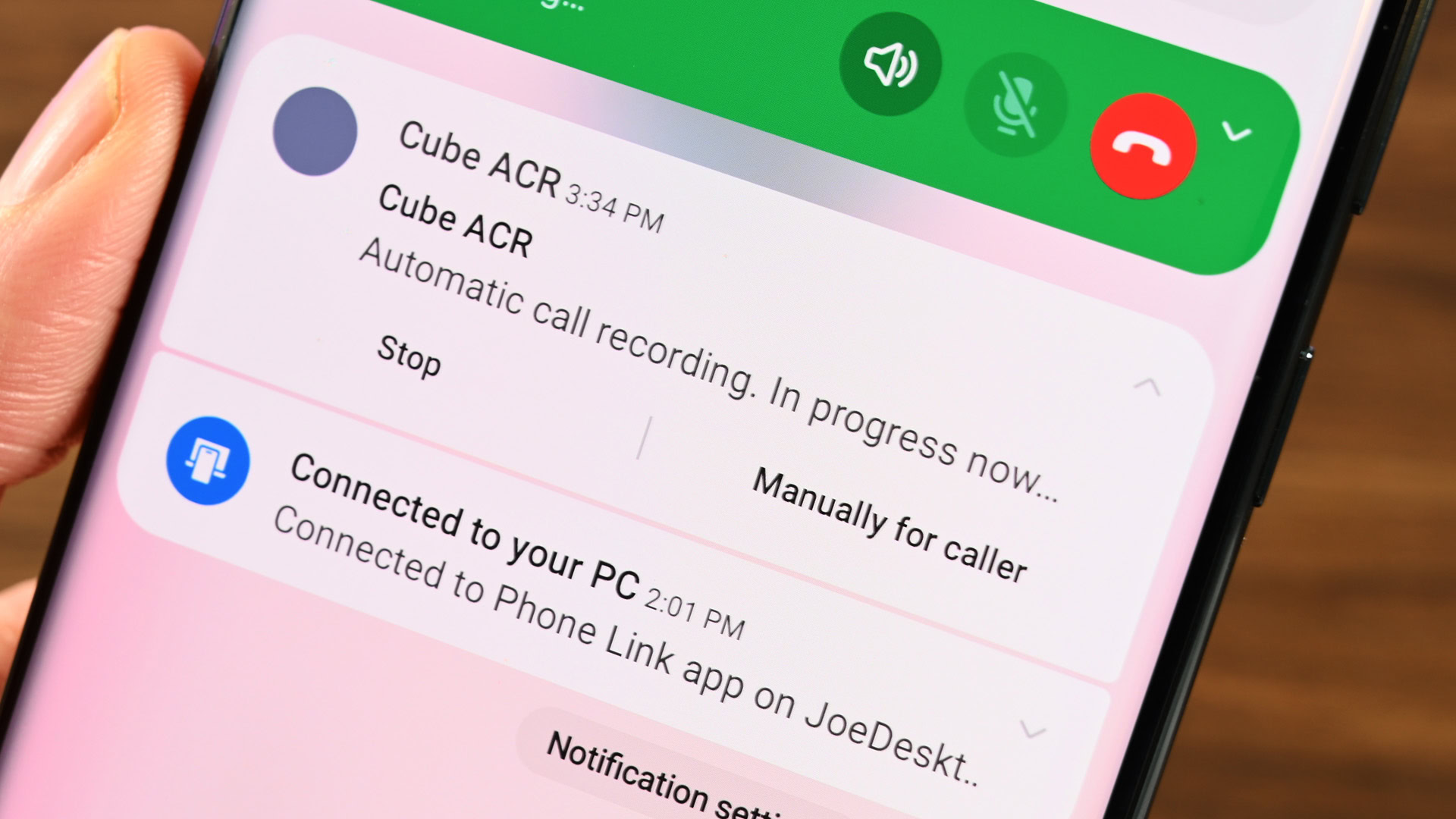
10 best torrent apps and torrent downloaders for Android
Joe HindyMarch 27, 2025
0
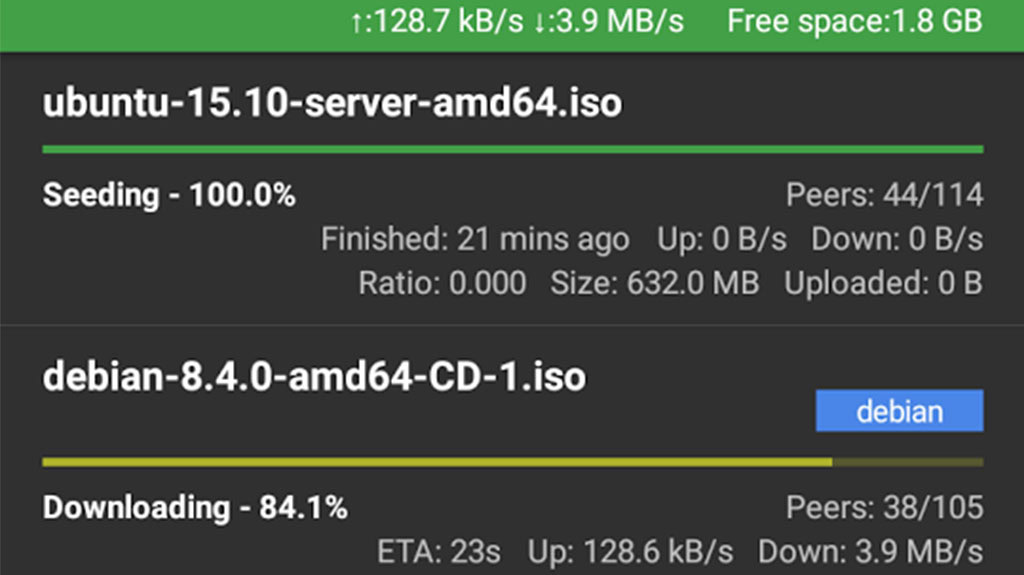
11 best gallery apps for Android
Joe HindyMarch 27, 2025
0
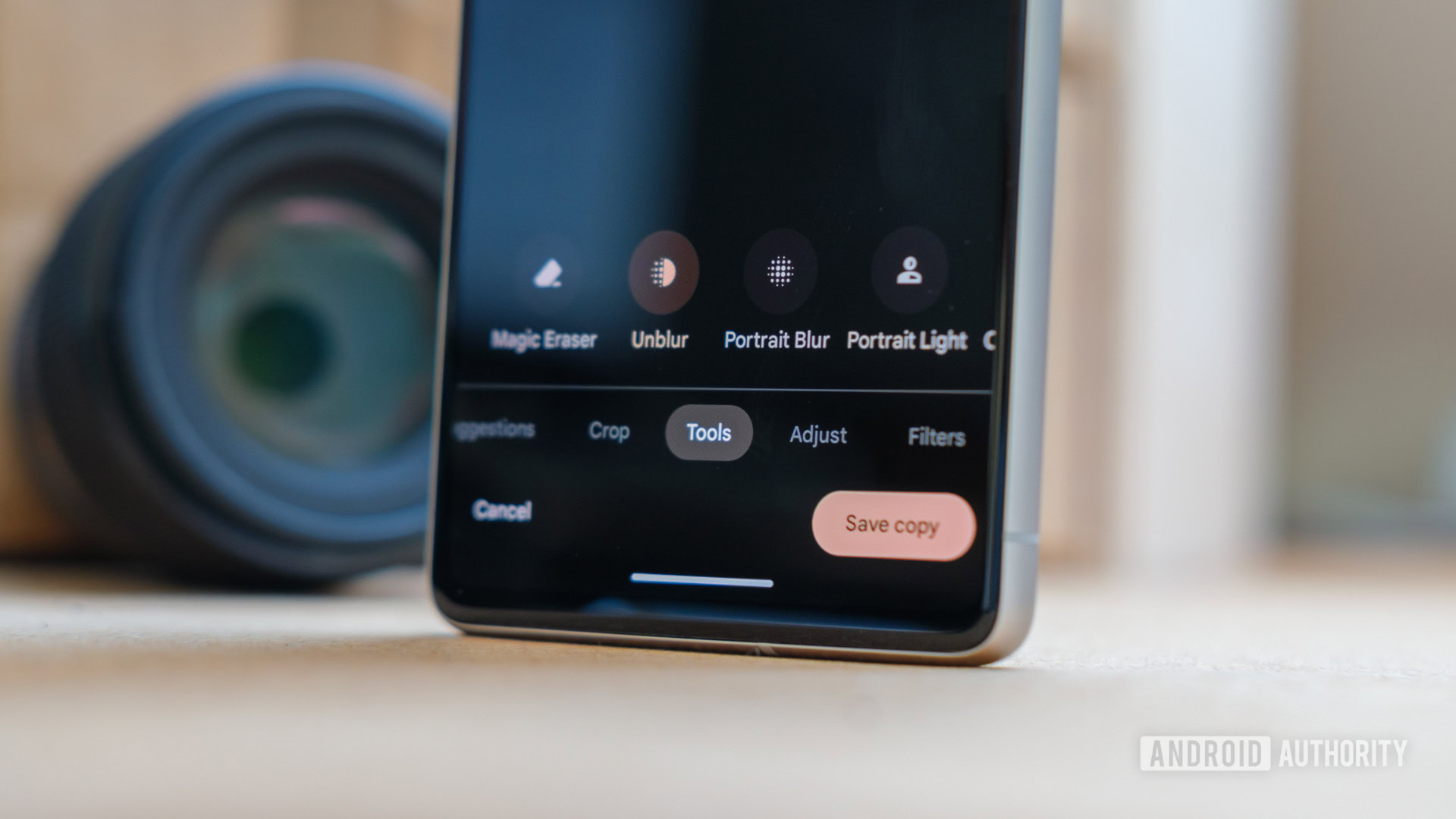
10 best legal free movie apps and free TV show apps
Joe HindyMarch 27, 2025
0

First look: This special version of Chrome for Android supports extensions
Mishaal Rahman7 hours ago
0
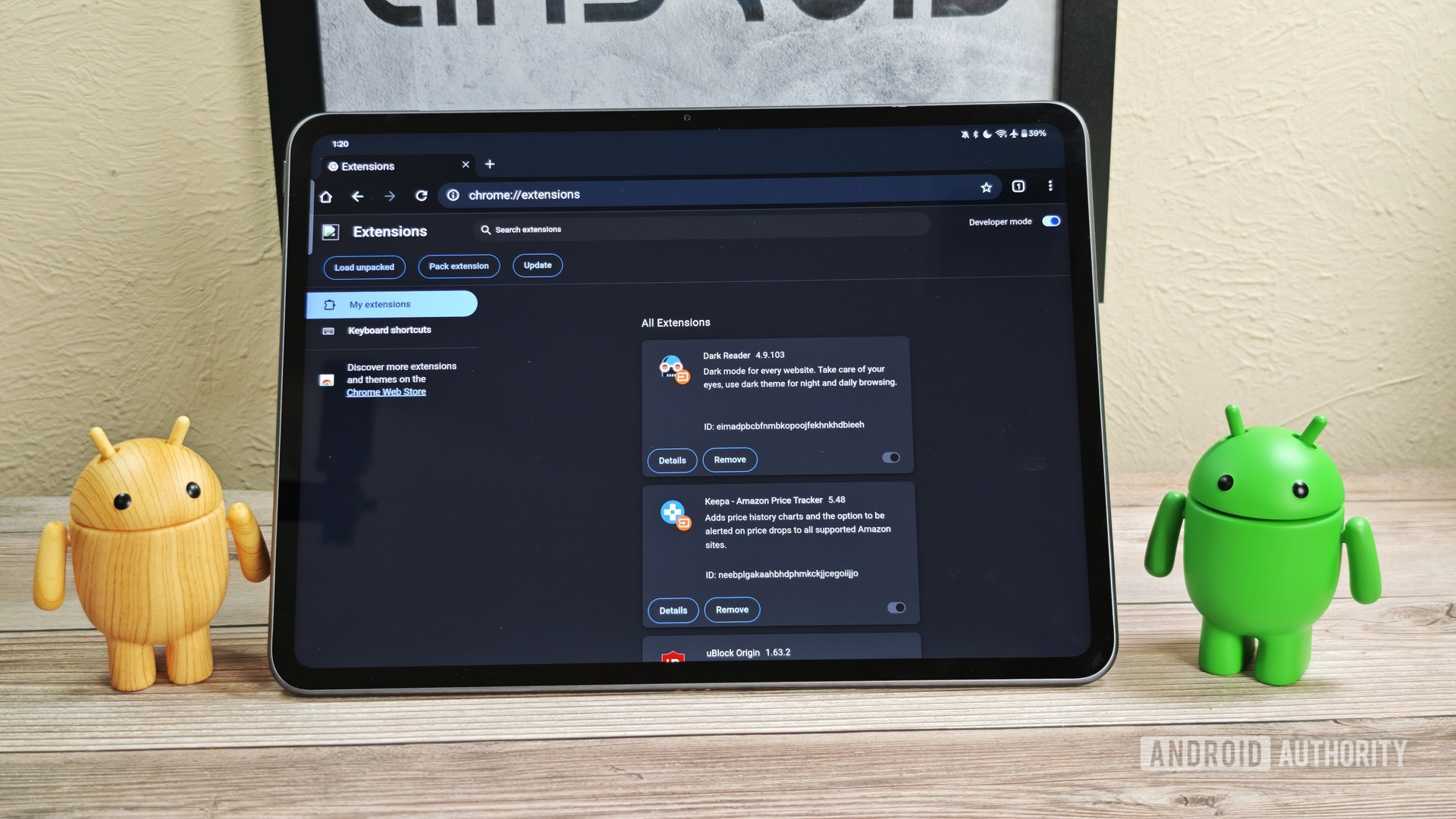
YouTube's infernal autoplay bug may actually be a feature in testing (Update: Confirmed)
Ryan McNeal8 hours ago
0

Pixel's lock screen weather glitch might have you dressing for yesterday’s forecast
Adamya Sharma16 hours ago
0
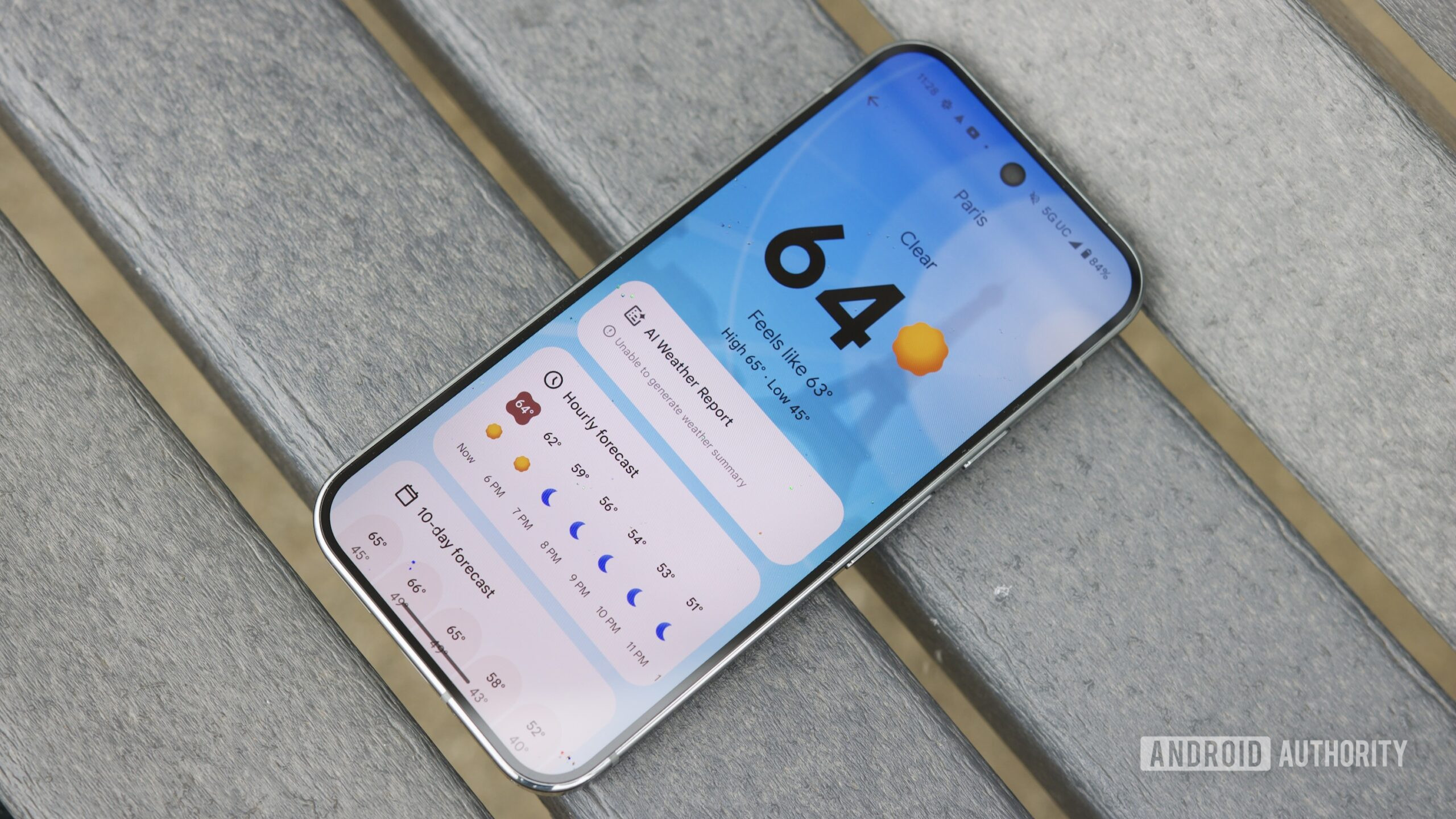
Google Maps is upgrading trip planning with a handy ETA
Stephen Schenck21 hours ago
0
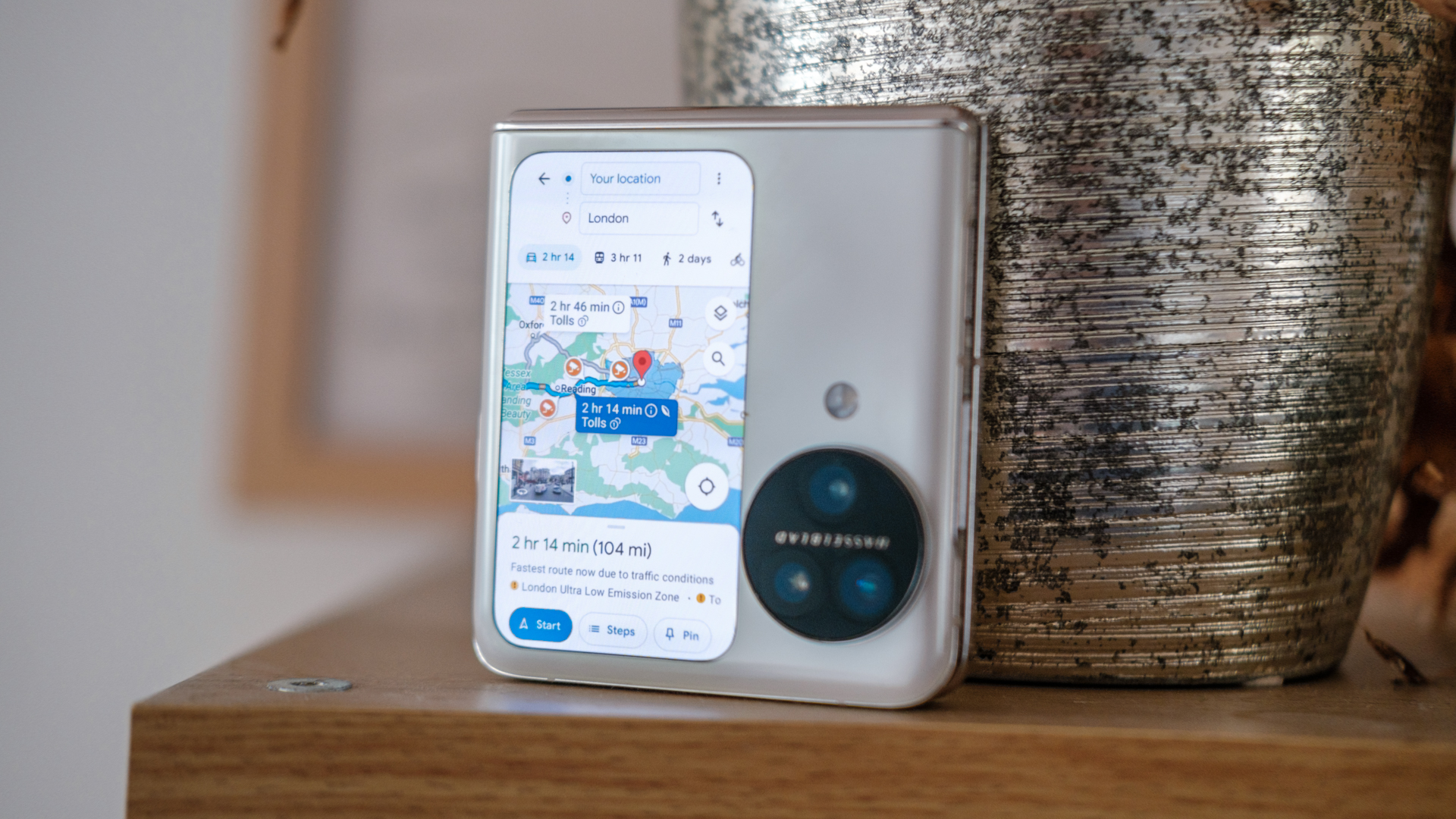
Pixel Screenshots is getting a widget, and we have a first look at it (APK teardown)
C. Scott BrownMarch 31, 2025
0
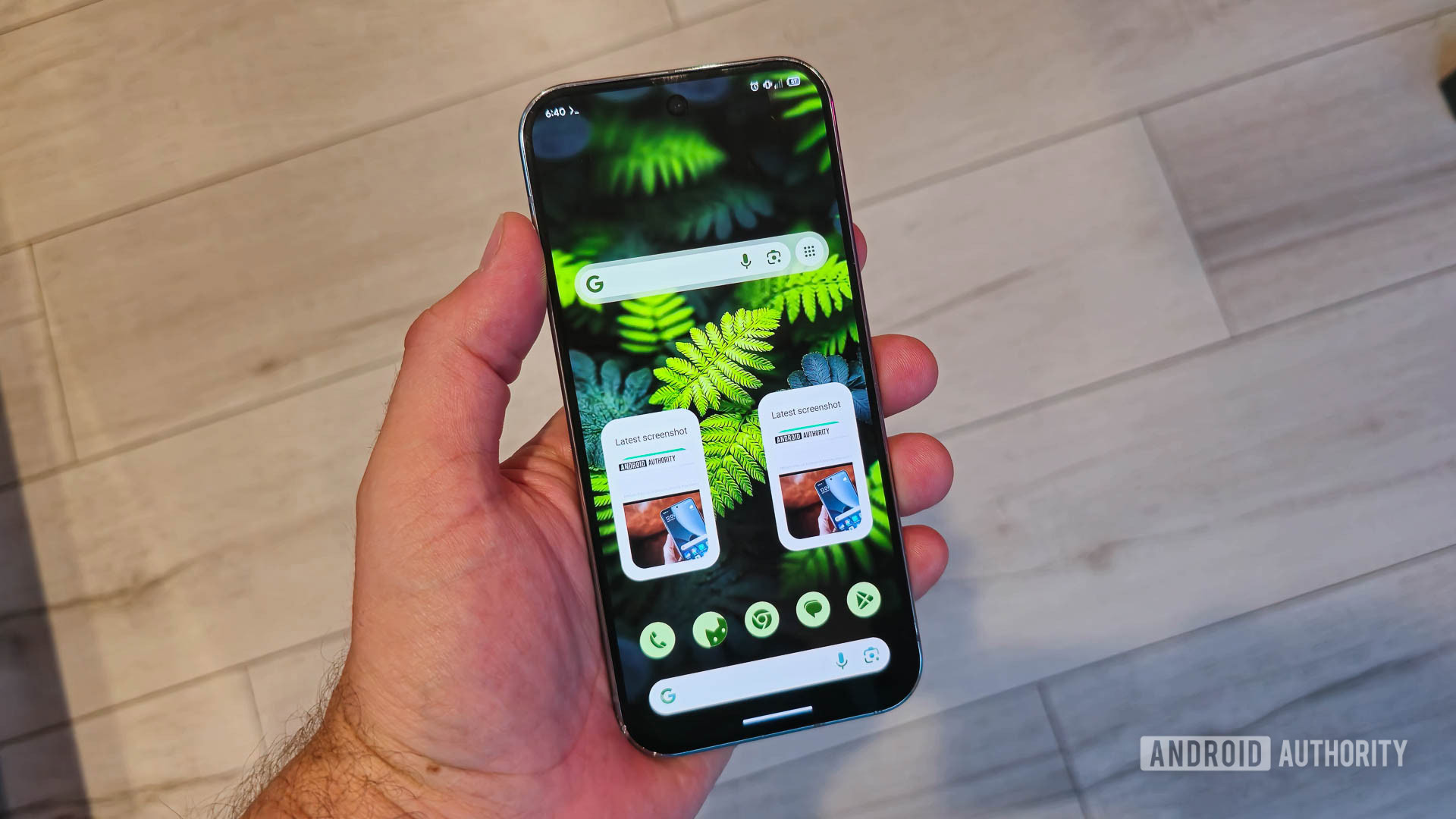
Google's Motion Cues feature keeps getting better ahead of its release (Update)
Aamir SiddiquiMarch 31, 2025
0
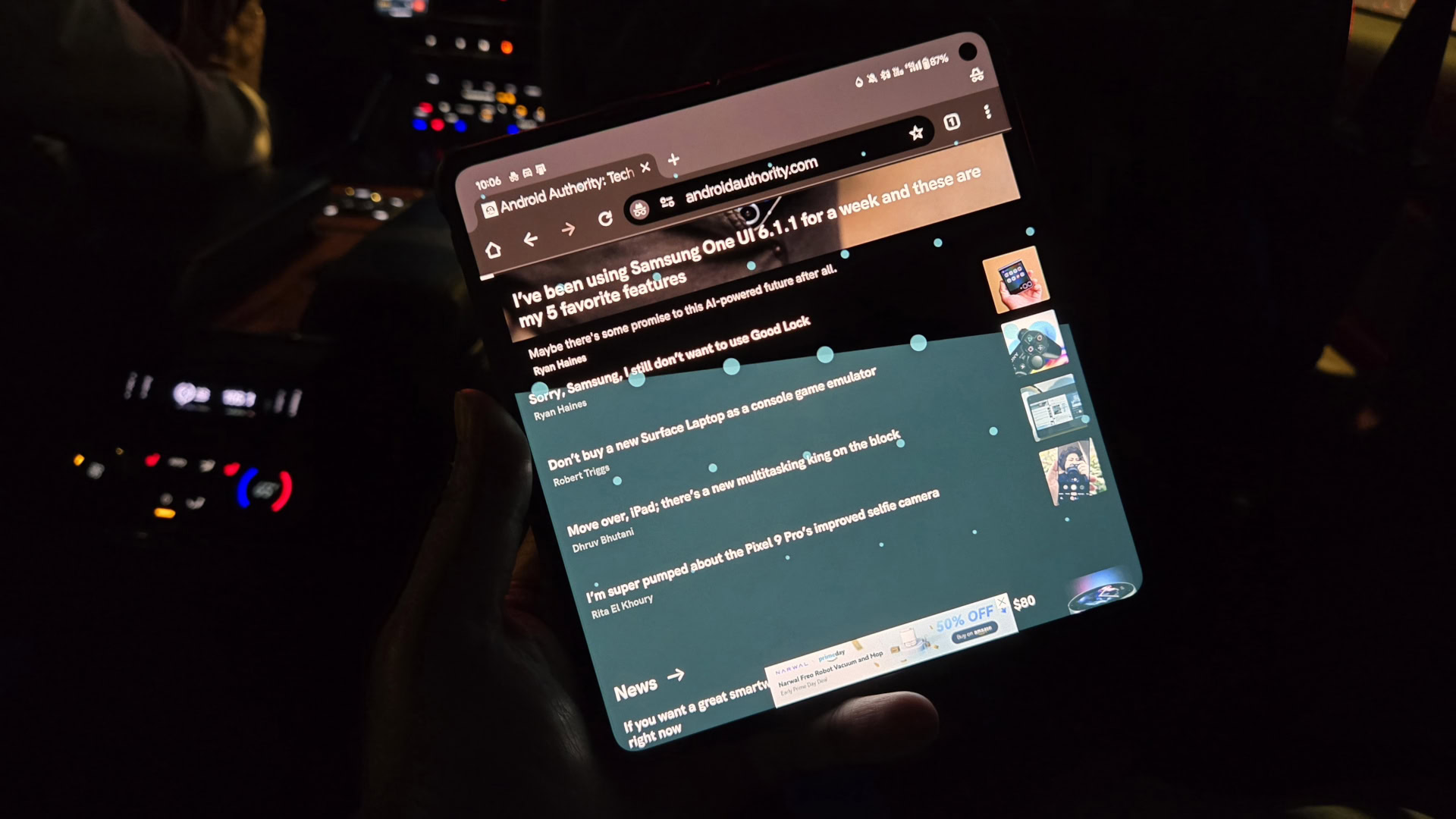
A Google Photos survey may have just leaked its upcoming homepage redesign
Adamya SharmaMarch 31, 2025
0
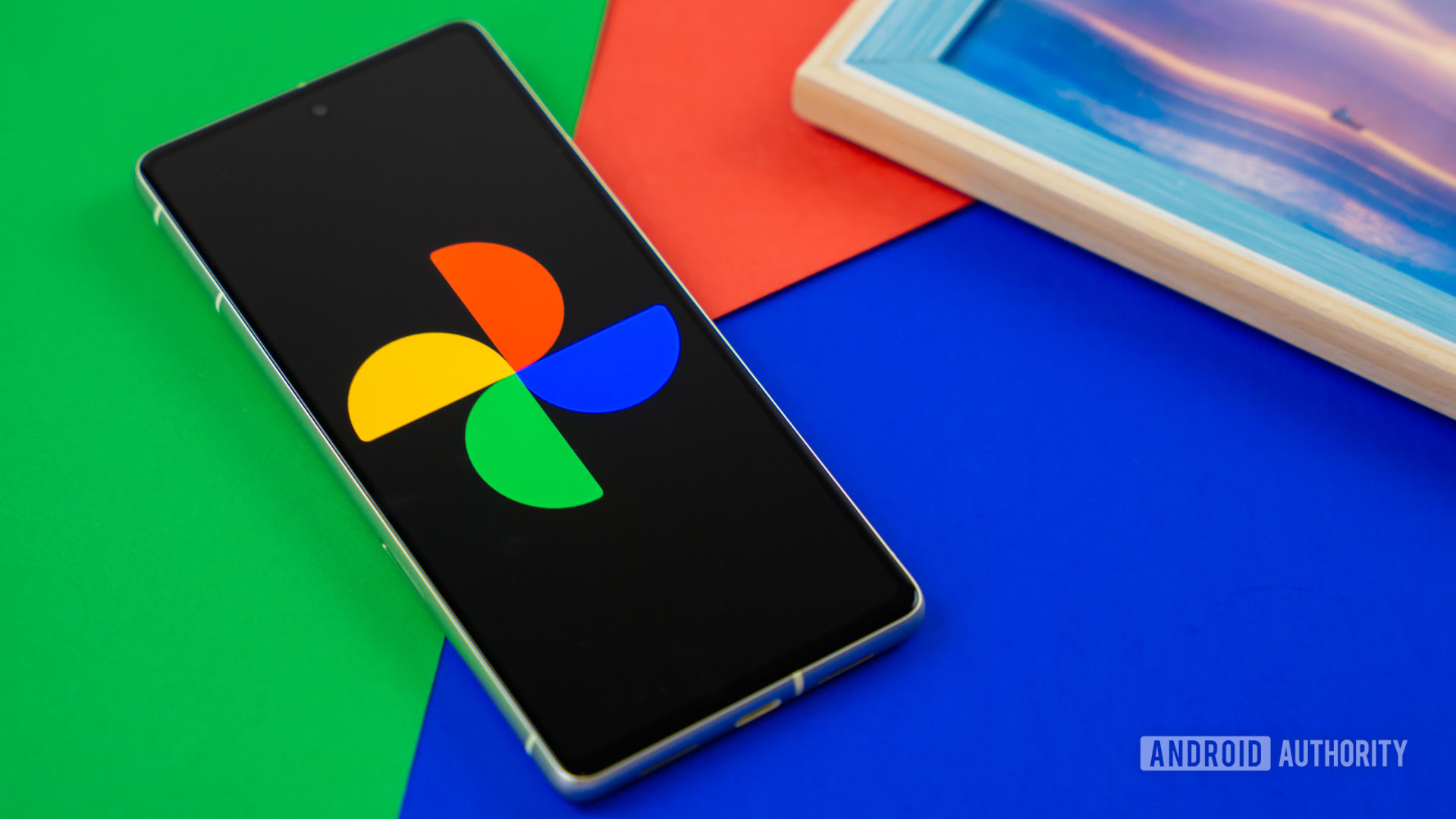
No, you're not going crazy: One of the best Pixel Weather app features is now missing
Adamya SharmaMarch 31, 2025
0
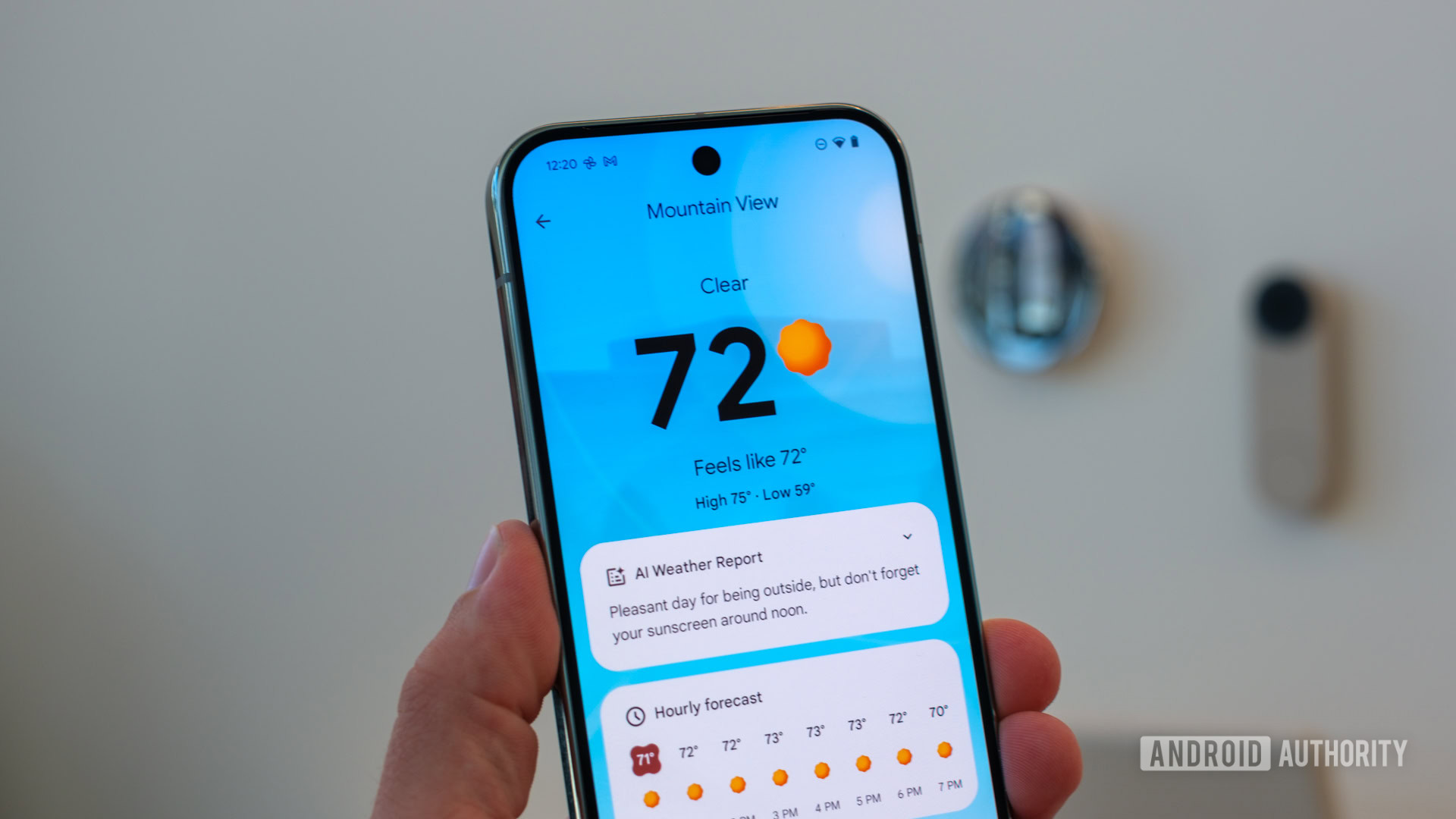
Your Google Meet call is going to look very different soon
Ryan McNealMarch 28, 2025
0
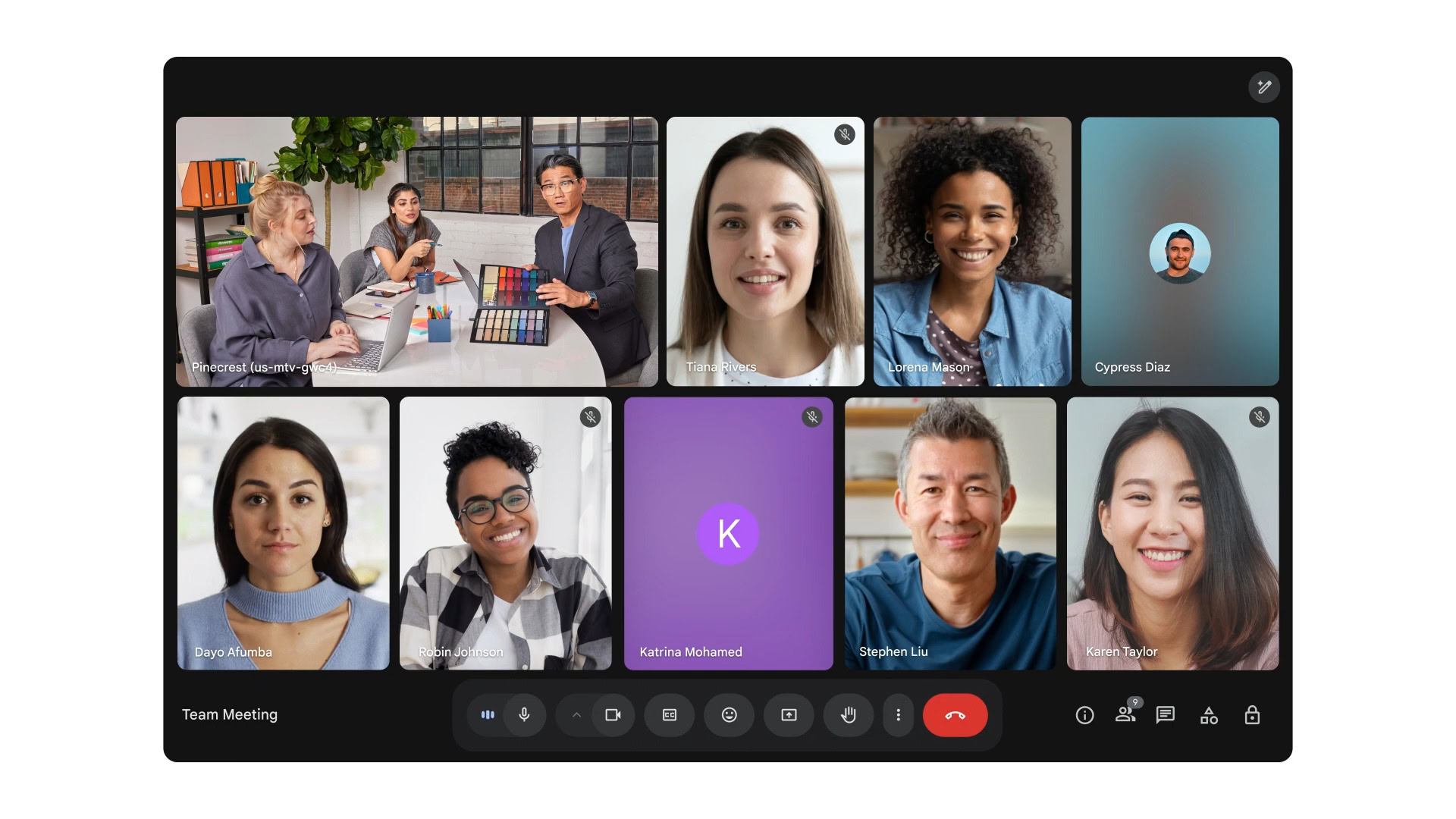
Robinhood wants to be the DoorDash of ATMs with cash delivery service
Stephen SchenckMarch 28, 2025
0