Whether you’re writing an academic paper or you simply need to give your readers access to the resources you used to write a document, adding footnotes to your document is essential.
You can easily add footnotes in Google Docs because they are a built-in feature of the word processor.
Here’s how to add footnotes in Google Docs in a few easy steps.
1. Using your cursor, click at the point where you want to add a footnote in the document.
2. Select “Insert” and then choose “Footnote” in the toolbar of the document. You can also use shortcuts to do this: Command-Option-F on Mac or Control-Alt-F on PC.
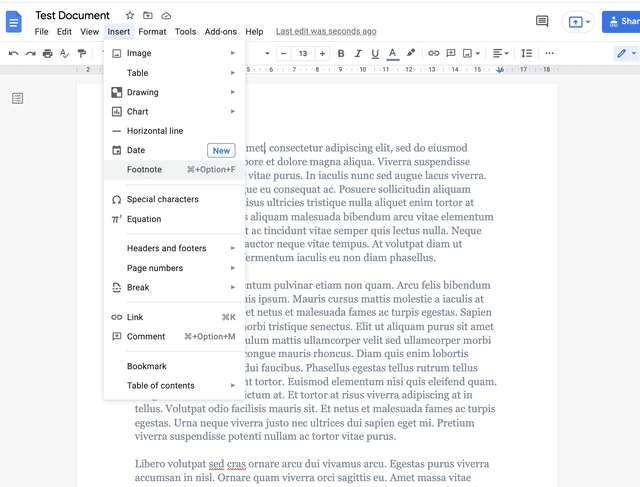
3. You’ll see a superscript number in the place where you placed your cursor plus a footnote at the bottom of the page.
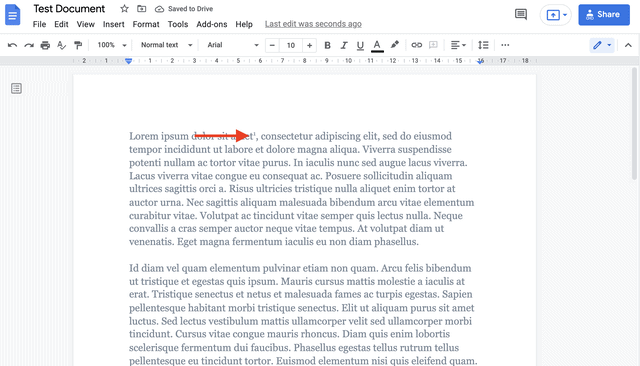
4. Type your footnote and format it as needed.
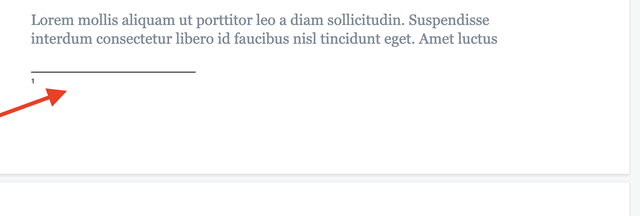
Related: How to Convert PDFs to Google Docs
You can also add footnotes in Google Docs if you use the mobile version.
- Open your document and tap the place where you want to place the footnote.
- Tap the “+” sign at the top of the screen and open the “Insert” menu.
- Tap “Footnote”.
- You’ll be brought automatically to the bottom of the page to insert your footnote.
