Affiliate links on Android Authority may earn us a commission. Learn more.
How to lock cells in Google Sheets
Google Sheets lets users collaborate on documents online in real time. However, sometimes there may be projects where you want to protect specific amounts of data. At the same time, you may still want users to edit the rest of the document. One way you can do that is to alter Google Sheets permissions to protect cells you wish to preserve in Google Sheets. If you’re looking to freeze entire columns or rows, we have a guide for that too. Otherwise, here’s how to lock cells in Google Sheets.
QUICK ANSWER
To lock the content of a spreadsheet in Google Sheets, highlight the cell or cells and click Data--> Protected sheets and ranges.
JUMP TO KEY SECTIONS
How to lock cells in Google Sheets
First, select the cell you want to protect in your Google Sheets document. Then, right-click on the cell. A menu will pop up, and you should see the Protect range option near the bottom. If not, you may have to select View more actions to find it.
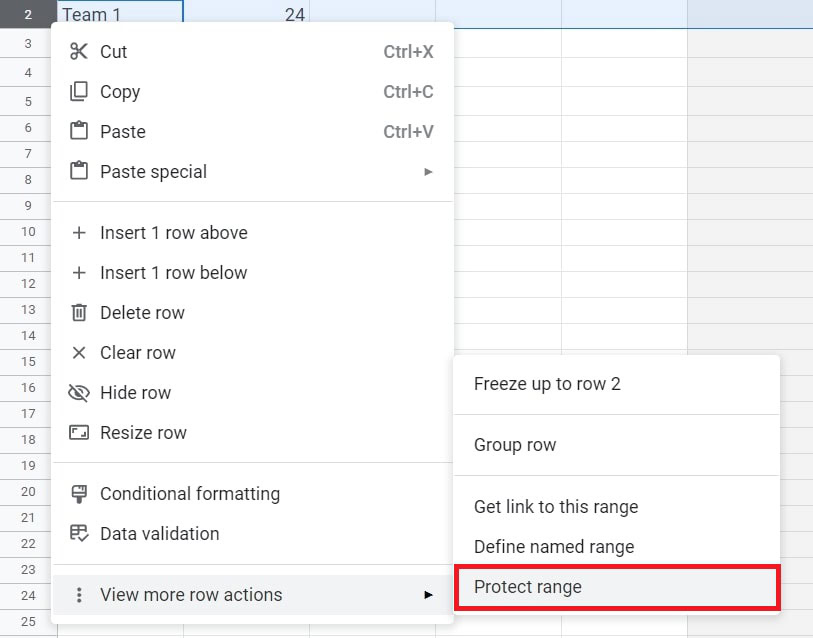
You should see the Protected sheets & ranges menu on the document’s right side. You can add a description of the cell you wish to lock, but it’s not required. You also can change the range in the Range selection if you want.
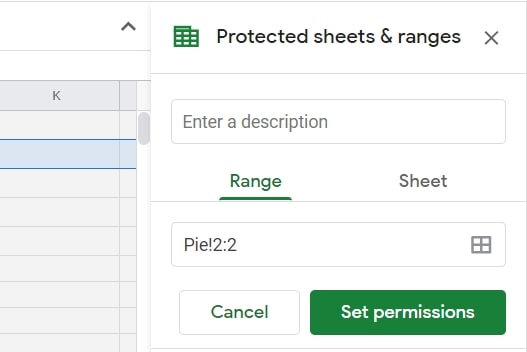
Click on the Set permissions option. You should see a pop-up selection in the middle of the document. If you want to lock a cell in Google Sheets so only you can change it, tap the Done box as that is the default. You can also choose to show a warning to anyone else who tries to edit the protected cell.
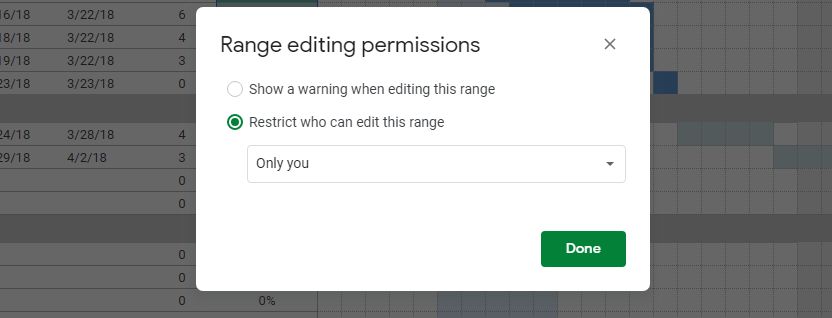
To allow certain people to edit the cell, open the drop-down menu that reads Only you and select Custom. You can then add others permitted to edit the selected range of cells.

How to lock columns or rows in Google Sheets
You may want to lock a whole column or row in Google Sheets from being edited by others, and thankfully, that’s easy to do as well.
First, select the column or row you want to protect in your spreadsheet.
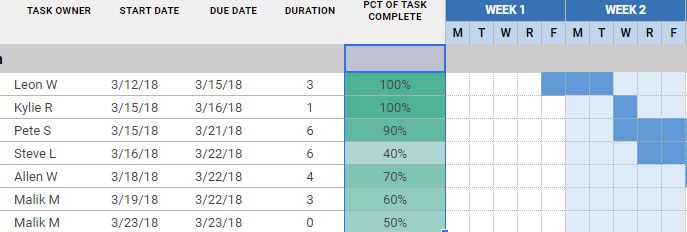
Then, right-click on the highlighted area and select Protect range from the pop-up menu.
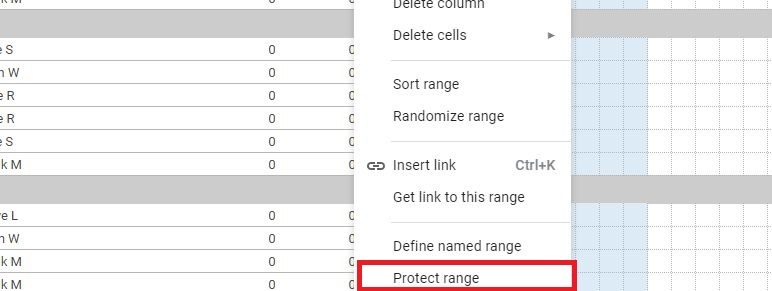
You should see the Protected sheets & ranges option on the document’s right side. You can add a description of the column or row you wish to lock or change the scope of protection in the Range selection if you want.
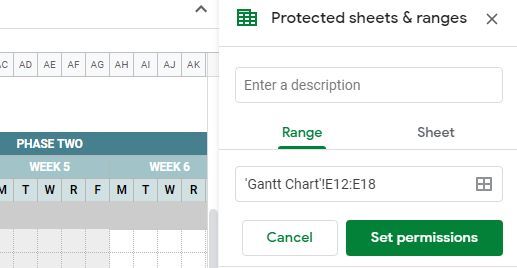
Click on the Set permissions option. You should see a pop-up selection in the middle of the document. If only you want to lock a column or row in Google Sheets, tap the Done box as that is the default. You can also choose to show a warning to anyone else who tries to edit the column or row.
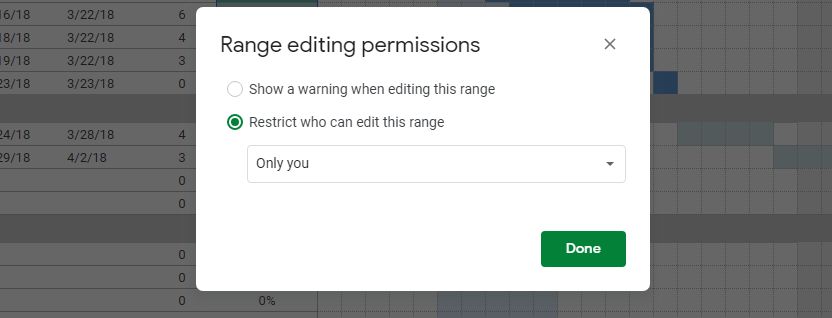
To allow certain people to edit the column or row, open the drop-down menu that reads Only you and select Custom. You can then add others permitted to edit the protected area.

How to protect entire sheets in Google Sheets
It’s also possible to protect an entire sheet in Google Sheets from being edited by anyone you don’t want to have access. However, this method shouldn’t be used as a security measure. People with whom you share the protected spreadsheet can still print, copy, paste, and import and export copies.
First, right-click on the sheet tab you want to protect from the bottom of the screen, and click on the Protect sheet option.
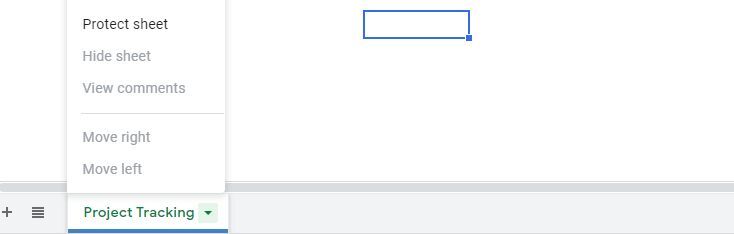
You will then find the Protected sheets & ranges option pop up on the right side of the document. You can also add a description of the sheet you wish to lock, but it’s not required.
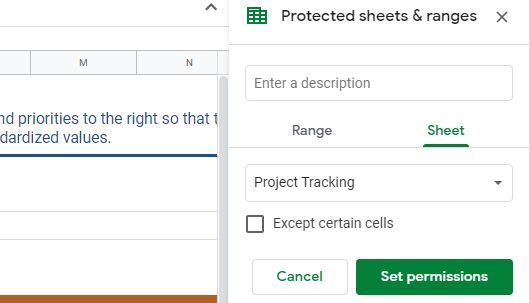
If you click Set permissions, you will see a pop-up selection in the middle of the document. As before, if only you want to edit the spreadsheet, click Done as that is the default. Otherwise, you can allow certain people to edit the sheet by selecting the Custom option from the same drop-down menu.
That’s all there is to locking cells, columns, or rows in Google Sheets.
Read more: How to add, hide and remove columns or rows in Google Sheets
FAQs
Unfortunately, you cannot protect a non-contiguous range of cells in one operation. You will have to protect each cell individually.
The feature is not yet available on Android or iOS. You must use a computer to protect a sheet or range in Google Sheets. Check out our list of the best excel or spreadsheet apps for Android.